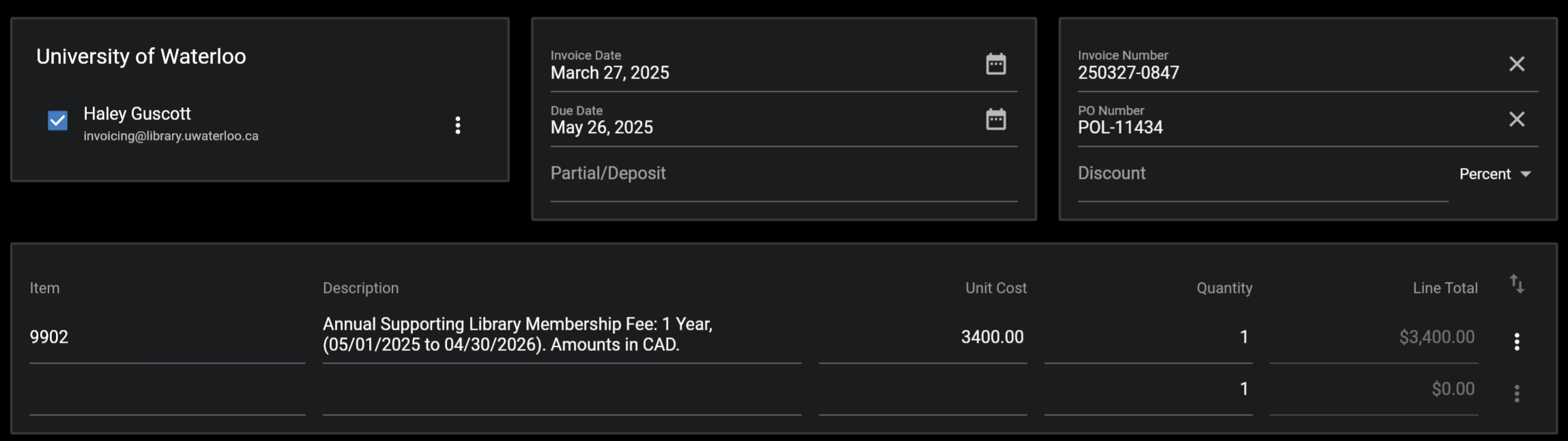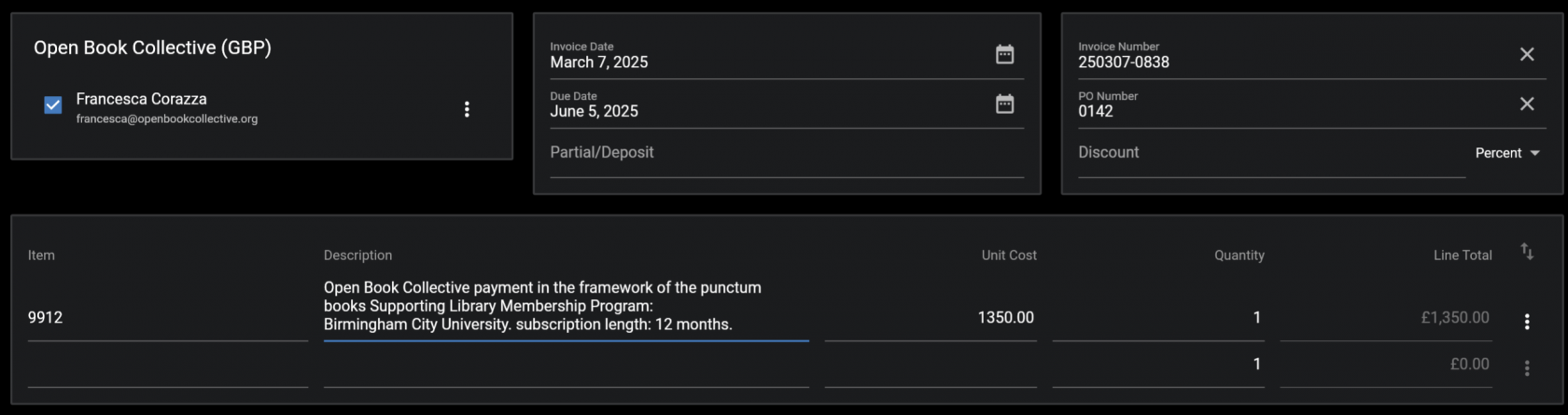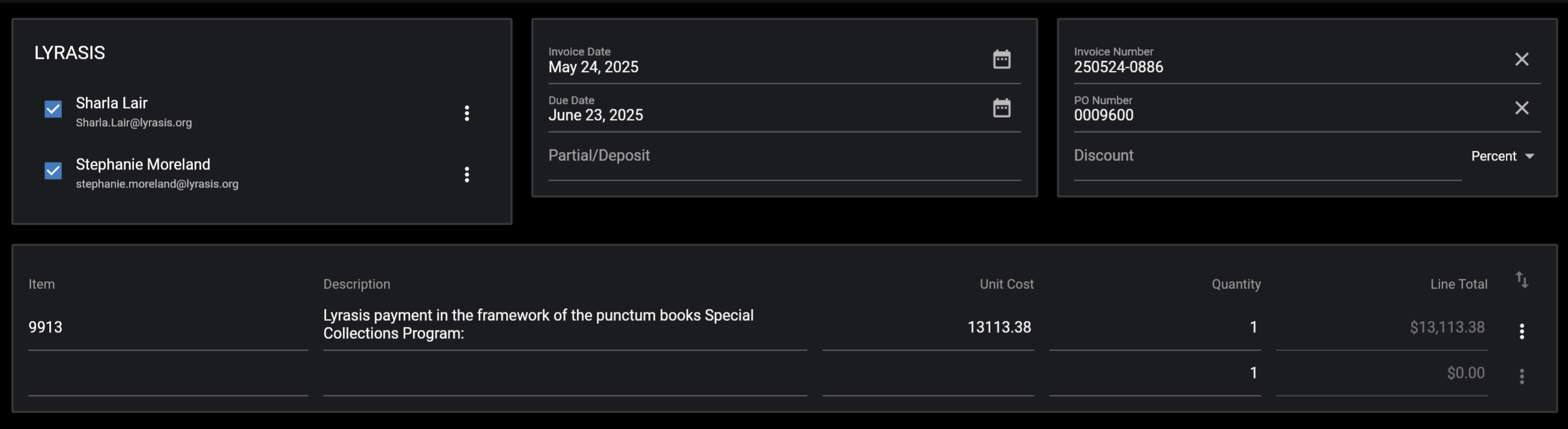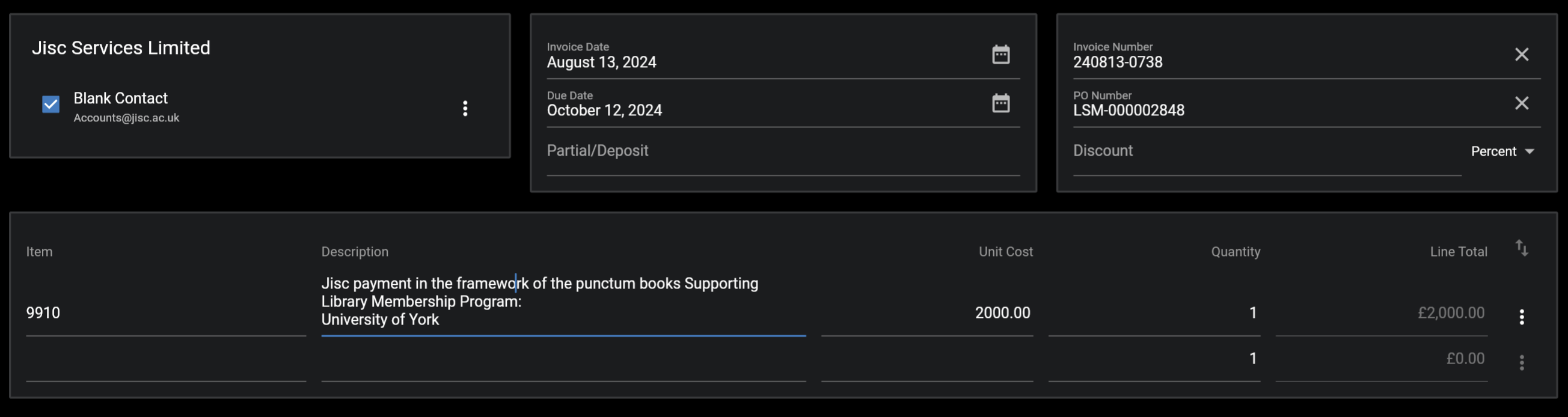Library Subscription Invoicing
Individual Libraries
Individual libraries invoiced directly via punctum books are invoiced under item code 9902. Make sure to add the period of the subscription (available on the Trello card), and if it's a multi-year contract, which year. Add a PO number if applicable.
For invoices in non-USD dollars (AUD, CAD, etc.) specify the currency clearly in the description, because the invoice itself only contains an ambiguous $ sign.
OBC
Invoices are sent to the OBC based on their monthly reporting to us. OBC invoices carry item code 9912. The PO number is provided in the monthly report.
There are several OBC clients depending on the currency of the invoice. Currently there Open Book Collective client accounts for USD, CAD, EUR, and GBP. Be sure to select the right account.
Lyrasis
Invoices are sent to Lyrasis when we get and email for a new subscription. This email usually contains a spreadsheet with basic information on the subscription as well as a PO number. Save the spreadsheet in the appropriate library folder. Lyrasis invoices carry item code 9913.
Jisc
Invoices are sent to Jisc when we get and email for a new subscription. This email usually contains a spreadsheet with basic information on the subscription as well as a Sales Order (PO) number. Save the spreadsheet in the appropriate library folder. Jisc invoices carry item code 9910.